Tamagotchi
-
Can I use a Tamagotchi Smart Dress-up Belt?
No, this product is not compatible with that belt.
-
Can I connect to previously sold models in the Tamagotchi series?
No, this product cannot connect to previous models in the Tamagotchi series.
-
Is this product waterproof?
No, this product is neither waterproof nor drip-proof.
-
Can I link this product with a TamaSma Card?
No, this product does not link with a TamaSma Card.
-
Does this product have a touchscreen?
No, this product does not have a touchscreen.
-
Does this product use a microphone?
No, this product does not use a microphone.
-
How long does this product take to recharge?
This product completely charges in approximately 90 minutes.
-
There is no response when pressing buttons (the screen remains dark).
Try one of the following:
- Hold the B Button for 5 seconds.
- Charge the device.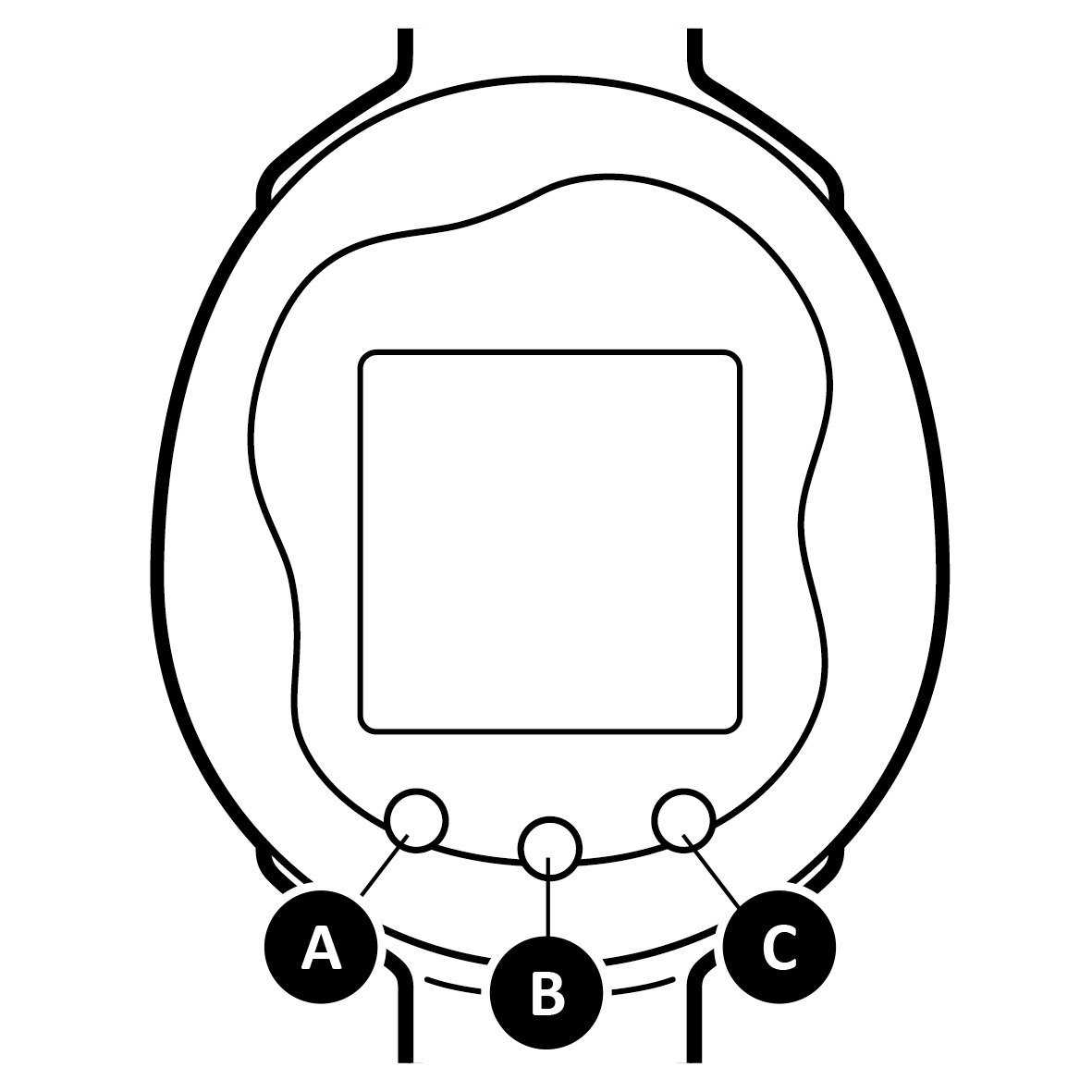
-
Roughly how long can you play with this product on a single charge?
Playing an hour a day and using the sleep function (with the clock and sensors turned on) allows for approximately 72 hours of functionality.
Note: This can change dramatically, depending on the environment the device is used, connection frequency, gameplay, etc.
Note: "An hour a day" assumes the following: 15 mins of taking care of your Tamagotchi character; 20 mins of TAMA WALK; 10 mins of CONNECT; 10 mins of ARCADE; 5 mins of TAMA ARENA events; and the downloading of one item over Wi-Fi. -
What languages does this device support?
This device supports 7 languages: Japanese, English, French, Spanish, Portuguese, Italian and German.
How to Play/Care
-
How many Tamagotchi can I raise?
There are 21 Adult characters―33 if you include Baby, Child and Teen characters.
You can only raise one Tamagotchi character at a time. -
After my Tamagotchi character dies, a new egg doesn't appear, even when I hold the button.
To make a new egg appear, press the A and C Buttons together.
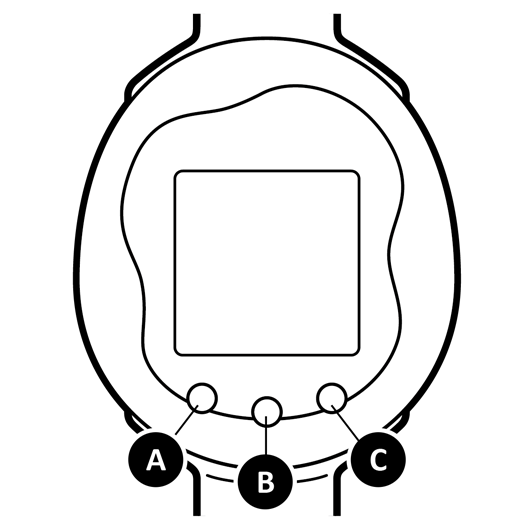
-
I don't know how to switch to the clock screen.
Hold the A Button.
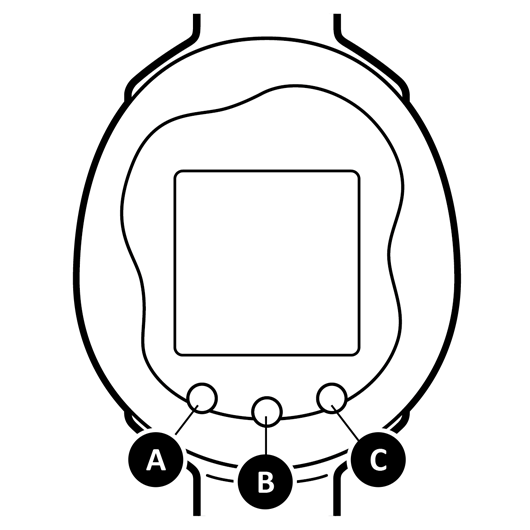
-
The data of the Tamagotchi character I raised has disappeared. Can the data be restored?
No, lost data cannot be recovered.
Network
-
Can I connect with a friend without Wi-Fi?
Yes, you can connect even without Wi-Fi.
For details on how to connect, see page 11 of the web instruction. -
Can I access the Tamaverse without Wi-Fi?
Yes, you can access the Tamaverse without Wi-Fi. However, some features do require Wi-Fi.
-
Can I communicate with other users over the Tamaverse?
No, you cannot send or receive messages or communicate in any other way with other users via the device.
-
Are Tamagotchi character in the Tamaverse displayed in real-time?
Though not in real-time, different Tamagotchi characters raised by people around the world appear in the Tamaverse every day.
(Only when automatic updates are turned on.) -
How much data-traffic does this product use?
This product uses a maximum of 9.75MB.
-
How do I check my MAC address?
Select the Network icon, followed by NETWORK SETTING, then WI-FI SETTING. On that screen, select CONNECTION under NOT LISTED, for your SSID.
To complete the connection, select BY PHONE, and scan the 2D code from CONNECTION CODE 1/2.
Next, to display the Wi-Fi settings list on your smartphone, scan the 2D code from CONNECTION CODE 2/2. At the bottom of the screen, your MAC address will be displayed.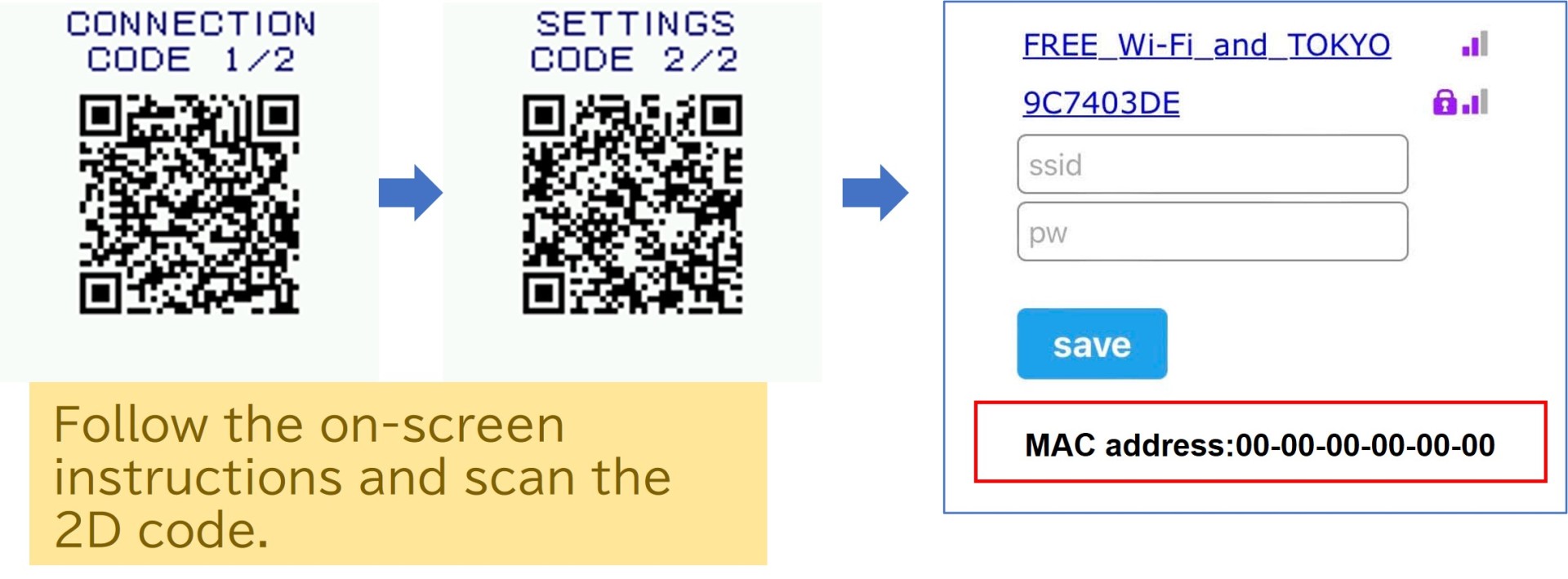
-
As I don't play anymore, please delete my data from the server.
After resetting and connecting to Wi-Fi, the data linked to your Tamagotchi Uni from the server will be deleted.
Note: Content obtained through download codes will not be deleted. -
Can I connect to wireless LAN using AOSS or RakuRaku Wireless Start?
No, you cannot connect using AOSS or RakuRaku Wireless Start.
-
When setting the Wi-Fi, the wireless access point I want to connect to is not shown.
2.4 GHz Wi-Fi is supported. Please note that access points for 5 GHz networks will not be displayed.
Also, be sure to check whether or not your wireless access point is set to "stealth". To connect to a stealth access point, select MANUAL and manually enter the necessary information.
Additionally, your wireless network might be in a format not compatible with Tamagotchi Uni. Check compatible formats on Page 4 of the web instruction.
Note: Password-protected networks cannot be connected to. -
Nothing displays when scanning the 2D code on my Tamagotchi Uni, when selecting BY PHONE or SEND PHONE.
Make sure your smartphone software (OS, 2D-code-reading app, internet browser) is running on the latest version.
On Android devices in particular, cellular data is prioritized, which can impact Tamagotchi Uni connectivity. Temporarily disabling cellular data in your smartphone's settings may resolve the issue.
Prioritizing Wi-Fi connection may also impact Tamagotchi Uni connectivity. This issue may be resolved by taking your device out of Wi-Fi range or temporarily disabling your smartphone's Wi-Fi settings. -
Can I connect via a wired connection?
No, you cannot connect via a wired connection.
-
Can I use an internet browser?
No, you cannot use an internet browser.
-
I can't use network services. Is there a way to check current server load and network maintenance status?
Such information will be published on the official website's homepage.
-
I received an error code and cannot connect.
Please wait a while and try again, to see if your connection attempts improve. You can also try the following:
- Move your Tamagotchi Uni to within 2 to 3 meters (6.5 to 9.8 feet) of your internet device.
- Shut off any other nearby electronic devices (microwave oven, phone, etc.) that could interfere with the signal.
- Check that all necessary cables are connected to your internet device.
- Reboot your internet device. -
Can I connect via a free Wi-Fi network?
No, you cannot connect via a public wireless LAN. Please connect via your home Wi-Fi router.
-
What networks are not supported?
- Captive portal networks, such as those found in airports, hotels, internet cafes, and coffee shops, are not supported.
- Enterprise networks (802.1x/RADIUS, etc.) used for corporations are not compatible.
- 5 GHz/6 GHz networks are also not supported. -
I don't know how to update my device.
After checking your Wi-Fi connection, select the Network icon, followed by UPDATE and then CHECK.
If an update is available, it will occur automatically.
To view how to perform updates, see page 13 of the web instruction.
Note: After updating, you must set the time via DATE/TIME (See page 5 of the web instruction.)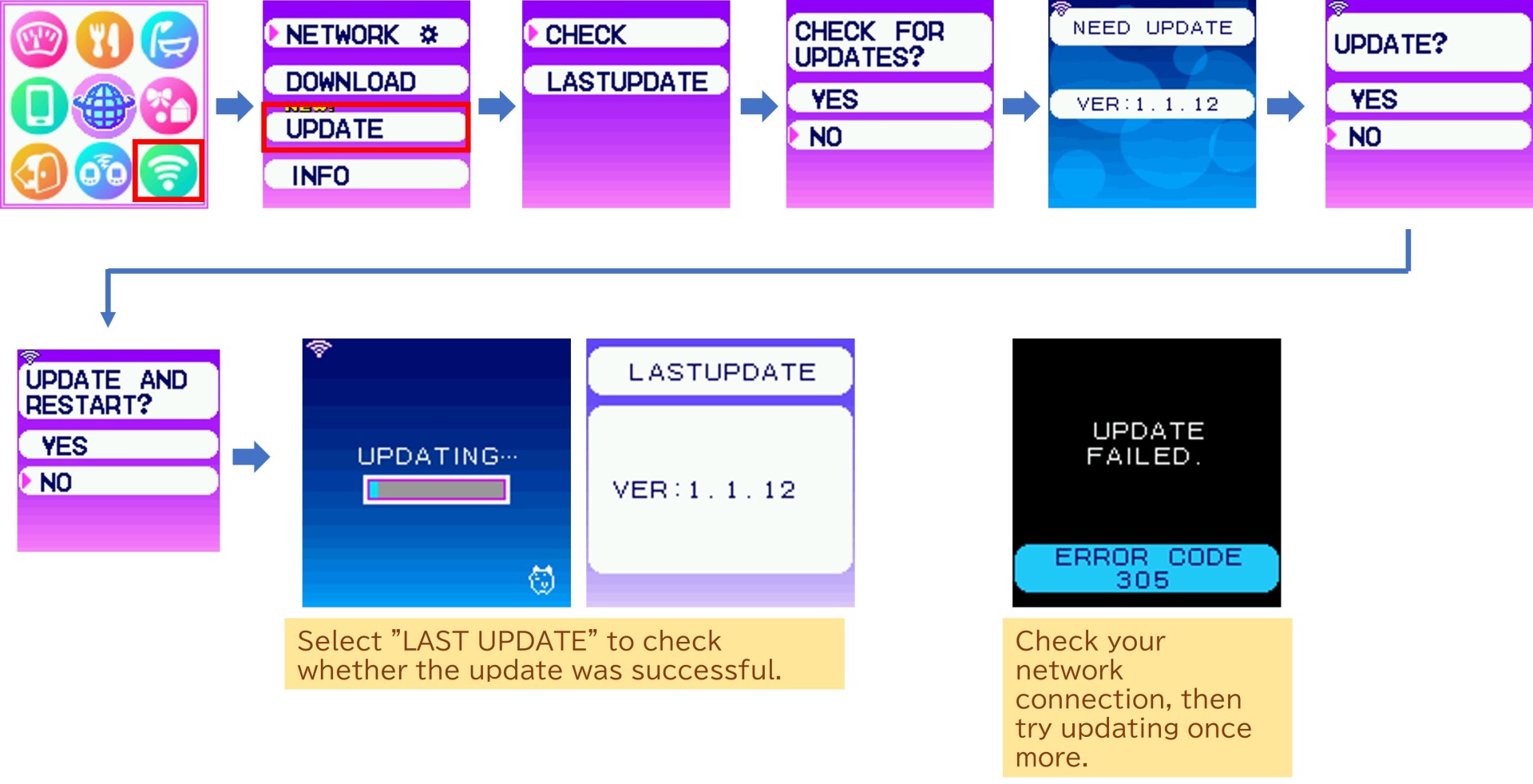
-
I don't know how to receive gifts from INFO.
After checking your Wi-Fi connection, select the Network icon, followed by INFO and then RENEW INFO.
Here, you can check for new letters and gifts.
To receive gifts you haven't claimed yet, select GIFT, then follow the on-screen instructions.
To view how to receive info, see page 13 of the web instruction.
-
How do I set up Airplane Mode?
Select the Network icon, followed by NETWORK SETTING, then switch PLANE MODE on.
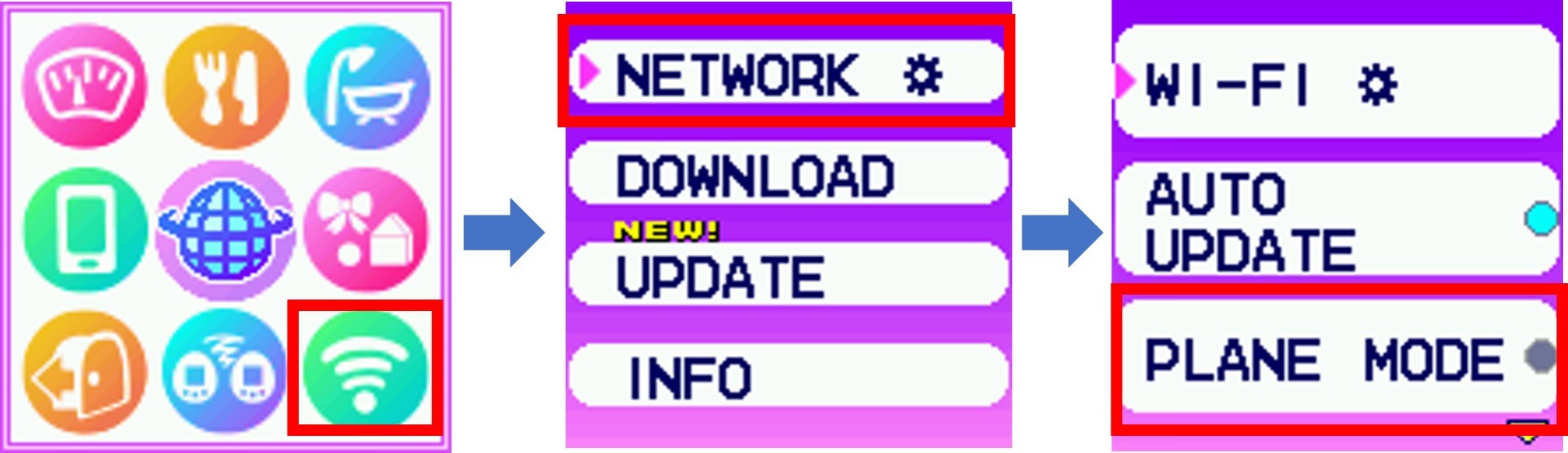
-
I don't know how to connect to Wi-Fi.
Try the method shown below. (Alternatively, see page 4 or 12 of the web instruction.)
■ Wi-Fi Settings
If you have trouble connecting…
Will only work with 2.4Ghz networks.
(See #16 "What networks are not supported?" in the "Network" section of the FAQ.)
When connecting to a mobile device via tethering,
while setting up Wi-Fi, instead of choosing BY PHONE, choose BY DEVICE, and then AUTO.
Depending on your mobile device type, choosing BY PHONE may cause issues, such as instability or the SSID not being displayed.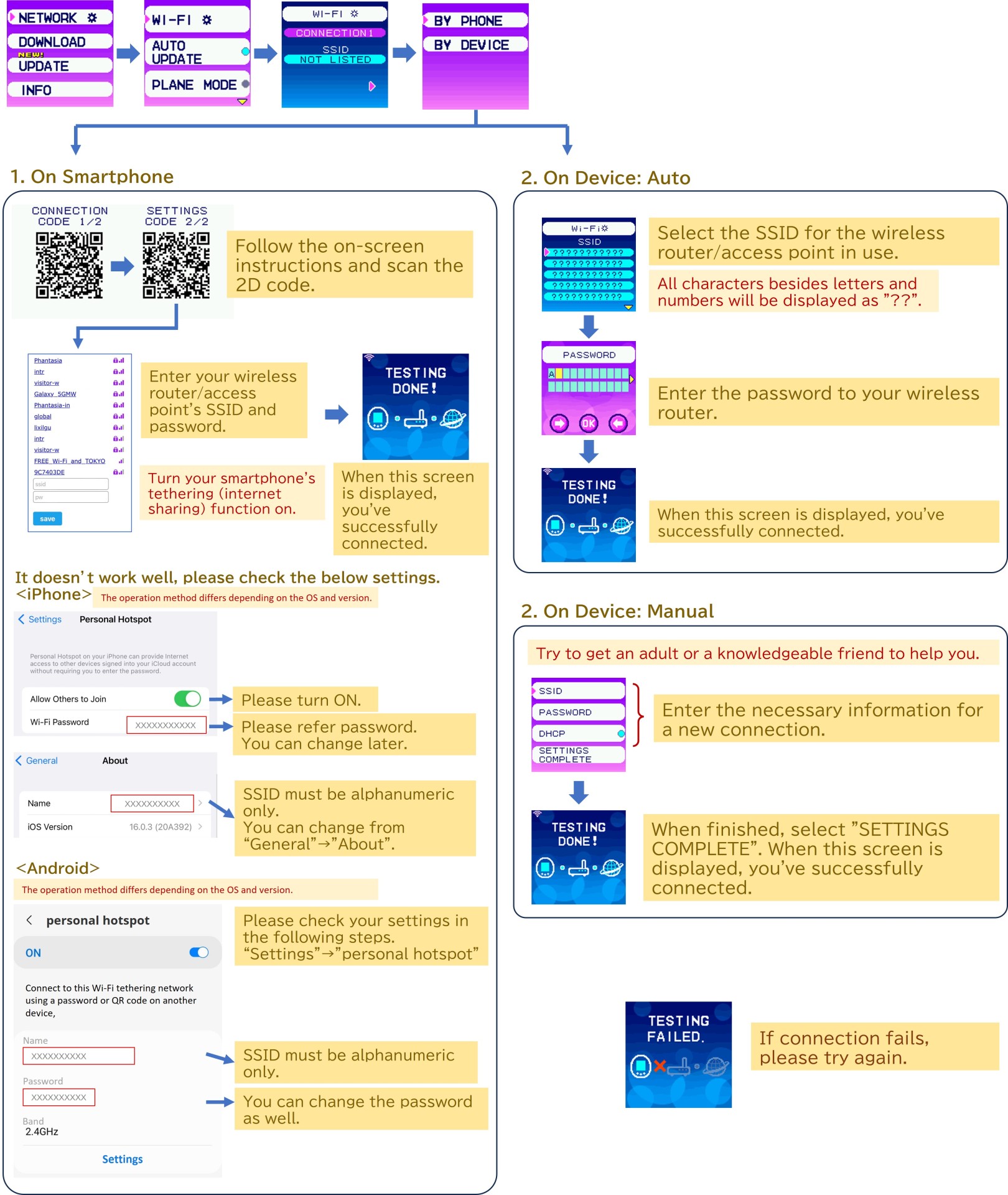
Download Code
-
Can download codes be used multiple times?
There are two types of download codes: Limited-use and Unlimited-use.
Limited-use codes can be downloaded to up to three different Tamagotchi Uni devices (i.e. the codes will not work from the fourth Tamagotchi Uni devices onwards)
Check the fine print on limited-use download codes for more info.
Example of limited-use code: Tama Sticker codes received as early purchase bonuses.
Unlimited-use codes can be downloaded to as many Tamagotchi Uni devices as you wish.
Examples of unlimited-use codes: PINK BOW, included with Tamagotchi Uni Pink; BLACK BELT, included with Tamagotchi Uni Band Black.
If you delete an item received from a download code, you can re-download it from Network Icon, NETWORK SETTING, then ITEMS.
-
A download code I entered doesn't download anything.
- Check that you are connected to a Wi-Fi network.
- Confirm that you have entered the download code correctly.
- If you have entered a download code that has already been used, you can re-download the item from ITEMS. -
I want to transfer my downloaded content to another Tamagotchi Uni.
Once downloaded, downloadable content cannot be transferred to another Tamagotchi Uni.
Other




